Microsoft tends to force its services and technologies, such as the Edge browser, antivirus scanner (Defender), and Bing search engine, into users by incorporating them into Windows 10. Finding alternatives is easy, except for Bing, which sticks to Windows 10's local search results like a head crab. Fortunately, there is a way to remove it.
However, not everyone will want to exclude Bing from their local search queries; Bing can serve as a convenient way to get information without launching a web browser. For example, typing "Covid 19" into the search bar will bring up several potentially relevant search results. Similarly, if you are wondering who won last night, the Heat or the Lakers, you can type "NBA Finals" into the search and a quick hit answer will appear along with the final score.
On the flip side, if you only want to use the search bar to look for files on your local disk drive, this can be annoying: starting with Windows 10 version 1909 (May 2019 update), you can poke your head into the registry and change the " BingSearchEnabled" value can now be edited to disable Bing.
But just when you think Microsoft suddenly gave users this feature, they took it away in a later update. [This is the bad news. The good news is that there is a new "DisableSearchBoxSuggestions" value that does much the same thing. The only difference is that it goes a step further and removes ads from search results as well.
The downside to this is that you have to fiddle with the registry, which can break things if you are not careful. It is recommended that you back up your registry before proceeding.
When you are ready, type "regedit" in search and open the registry editor application that appears. In the left column, expand the "Computer" tree and navigate to "HKEY_CURRENT_USER" If the Explorer folder does not exist, right click on Windows and select New > Key and name the folder Explorer.
From there, right-click the Explorer folder, create a new DWORD (32-bit) value and name it "DisableSearchBoxSuggestions" (without quotes). Double-click the new entry, change the value from 0 to 1, close the registry and restart the PC.
That's it. If you change your mind later, just go back to the registry and delete the entry you created. No harm done.
Thanks, Windows Latest Version
.
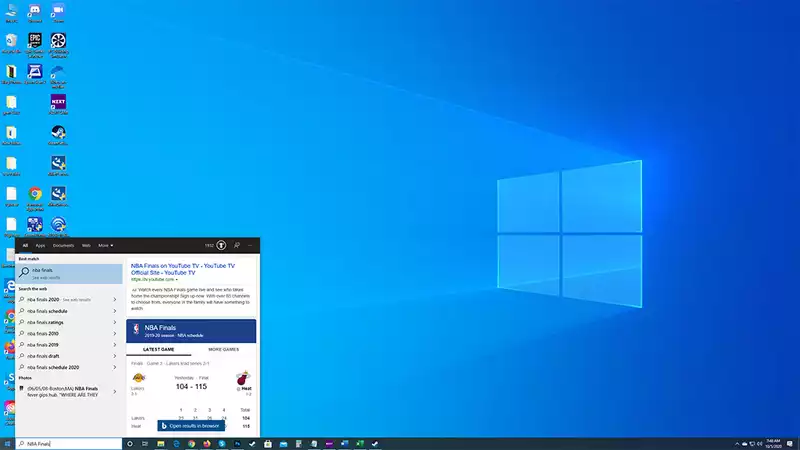
Comments