Adobe Flash is dying a slow death, with both Adobe and Microsoft officially ending support for the multimedia platform in December. In advance of that end date, Microsoft has provided an optional update to remove the Flash Player from Windows, but there are a few caveats to this.
The first is that this will remove it permanently. In a support article (via Bleeping Computer), Microsoft clearly states that once the Flash-killing update is installed, "it cannot be removed."
While most Windows updates can be uninstalled later, this update cannot. Those with buyer's remorse must reset their Windows PC to a previous system restore point or reinstall Windows.
The second caveat is that this will apparently only remove the 32-bit Adobe Flash Player built into Windows in the Control Panel; the Flash Player components of browsers like Edge and Chrome will remain. Likewise, any manually installed Flash Player will not be touched.
Nevertheless, if you want to run Microsoft's optional tool, go to Microsoft's Update Catalog and download updates for specific versions of Windows. This tool is available for Windows 10, Windows 8/8.1, and Windows Server 2012.
Unsure which version of Windows you are running? Press the Windows key + R, type "winver" in the "Run" box, and click OK. Note the version number and download the appropriate update. I missed this at first glance, but the catalog is two pages long. For example, if your Windows 10 version is 2004 (May 2020 update), click "Next" in the upper right corner to find the update.
Taking it a step further, if you have installed the standalone version of Flash Player, you can uninstall it just like any other application by going to Settings > Apps > Apps and Features. 13]
Additionally, disable Flash in Chrome To do so, click on the three dots in the upper right corner, go to Settings > Privacy & Security > Site Settings, and click on Flash under the Content heading. There you will find a toggle to block sites that run Flash.
In the Edge browser, there is a similar toggle in Settings (three dots) > Advanced; in Firefox, Mozilla ended support for Flash earlier this year, so you should be good to go. Otherwise, click on the three horizontal bars in the upper right corner and go to Add-ons>Plugins (or press Ctrl + Shift + A) to see if you have Flash Player.

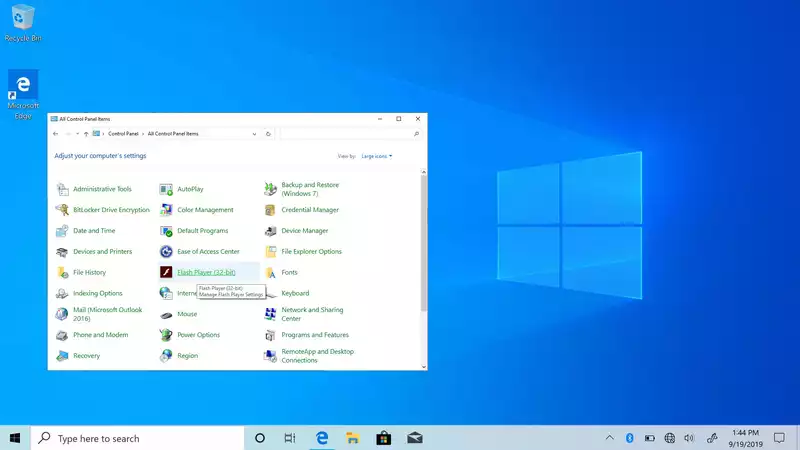
Comments