Windows has a hidden emergency restart button that you might not expect to find. That's a sentence you've probably seen a million times on TikToks, but I say that because I just learned about it today in a PCWorld article.
As Microsoft itself lists this reboot as a last resort button, it is basically the last resort before a cold restart. You can either unplug it from the wall, hit the reset switch, or push in the power button and drain all the power from the rig.
This is not new, although I only recently learned about it. This feature has been in Microsoft operating systems since Windows Vista, but Microsoft doesn't seem to want to talk much about it. In other words, it's been around since 2007. Would have been useful to know, as I was professionally bricking PCs years before it came out.
Anyway, the emergency reboot is designed to get you out of situations where an application or software freezes the machine and a warm reboot (clicking restart from the start menu) does not work. A warm reboot aims to shut down programs before attempting a reboot, but if one of these programs is irredeemably broken, it may freeze.
This emergency reboot, on the other hand, immediately shuts down and restarts the PC without any preliminaries. However, it is a much more system-friendly way to deal with a rig freeze than simply turning off the power, since a small, spinning pips animation plays just before the reset.
The problem is that the system must be functioning in some way and not completely locked down. If the rig hangs completely and even the keyboard is unresponsive, it is probably time to press and hold the power button.
However, it is worth first trying the classic CTRL + ALT + DEL combo to see if you can see any options for lock, user switching, sign out, or task manager. In the lower right corner of that screen you will see icons for network and accessibility options and a power icon.
By default, clicking the power icon will bring up the usual sleep, shutdown, and restart options.
This is the emergency reboot screen, which simply states: "Click OK to reboot immediately. Any unsaved data will be lost. Use this only as a last resort."
This is a handy little tool to add to your Windows shortcuts, and gives you another way to get your system back up and running after the Microsoft operating system does what it does and, you know, collapses.
Reset Graphics Driver - WIN + CTRL + SHIFT + B This is another classic shortcut to help a bricked PC. If your rig freezes and you think it is a GPU problem (e.g., monitor is unresponsive), resetting the graphics drivers will get it up and running without having to reboot.
Screen Grab - WIN + Shift + S This is the easiest way to take a snapshot of a portion of the screen and automatically paste it into the clipboard and save it in the Screenshots folder.
Desktop grab - WIN + PRTS Captures the entire desktop, puts the image in the clipboard and saves it to the system. However, I don't think it is very useful for dual screen setups, as it captures everything.
Emoji panel - WIN + . or WIN + ; The emoji window is not only a good way to paste a thinking face or thumbs up symbol into an email, but also a good way to get at awkward symbols that would otherwise be hidden, such as currency symbols, mathematical symbols, and Latin symbols.
Lock the PC - WIN + L If you want to step away from your PC for a moment and avoid being the target of computer-based pranks, you can lock your system before you make a cup of tea or go to the bathroom.
Switch between languages and keyboard layouts - WIN + SPACE This is a bit of a niche feature, but useful for people like me who work in different locales and slightly different languages. The ability to instantly switch keyboard layouts makes it easier to access certain symbols that might not be available in other layouts.
.
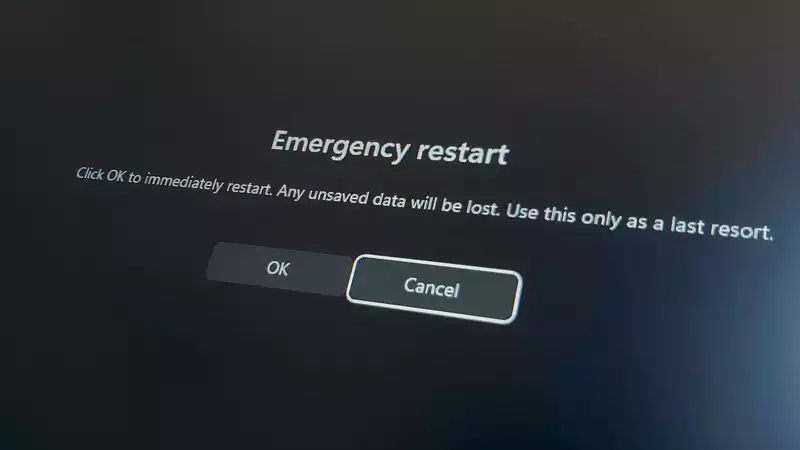
Comments