Perhaps you haven't realized it, but you need a command line package manager in your life. No, honestly, they are great. The good news is that this is no longer the exclusive domain of your Linux-savvy friends and third-party apps like Chocolatey.
You may wonder why you need a command-line package manager in the first place. You can access apps from a variety of sources without having to trawl through dodgy websites, avoid unwanted downloads, or use entirely the wrong apps.
If you manage multiple PCs, you could even write a few simple scripts to load the necessary apps onto the machines.
If you work in IT, this feature alone will make you jump for joy. And we respect that. Also, reinstalling Windows 10 will be no problem at all if you're good at keeping things organized and keeping a list of applications you use.
The good news is that it's available now, and if you're in the Windows Insider build program, you probably already have it, but you can get it by browsing to this blog post about Windows Package Manager and clicking the "How to Get It" section under the "How to get it" section, you can get it for any installation of Windows 10 by clicking the "Direct Install" link.
Once the installation is complete, you can launch the new Package Manager from Windows Powershell (right-click on the Windows Start Flag and choose from there). once you confirm that it is working by typing 'winget', you can use the command line can be used. For example, to install Steam, simply type:
Winget install Steam
. The app is still early days and not everything is listed in the repository, but this should improve over time; you can also use the winget app to get the latest version of the app you have installed.

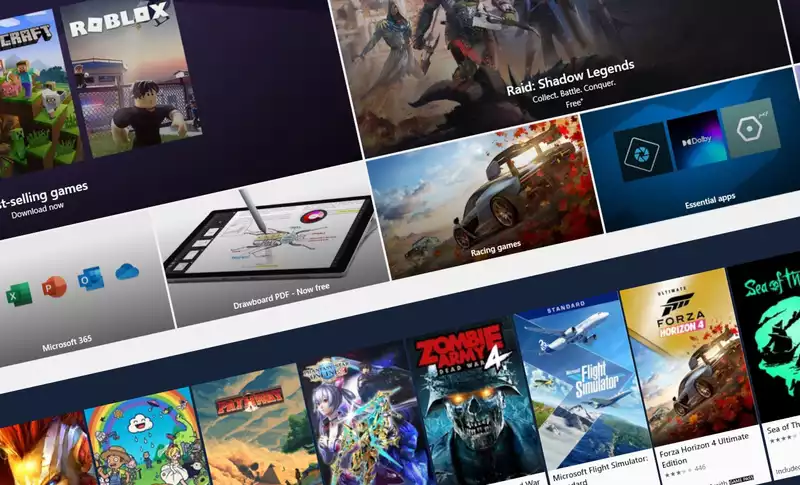
Comments